Looking to create emotes for your Twitch channel but not quite sure where to start? Well, you could buy some from a site like OWN3D or get a designer from Fiverr to create some for you.
Or you can create your own using an online Twitch emote maker. Below we show you a few tools that let you create your own Twitch emotes.
First some tips for your Twitch Emotes:
- You need to be a Twitch partner to have Emotes for your channel
- It has to be a square image
- It has to be a PNG file (or PNG 24) or a GIF if you’re using animated emotes
- You need to create 3 size variations of each of your emotes:
- 28×28 pixels
- 56×56 pixels
- 112×112 pixels
- Or make it between 112x122px and 4096x4096px if you have auto-resize on
- Faces work best – the most popular emotes use faces, why not use your own
- Here is some inspiration – the most popular emotes on Twitch
- Here is some more Twitch emote size guidelines and tips to keep you right.
You can jump to a specific product if you want:
Let’s get to the list.
#1 Placeit Emote Maker
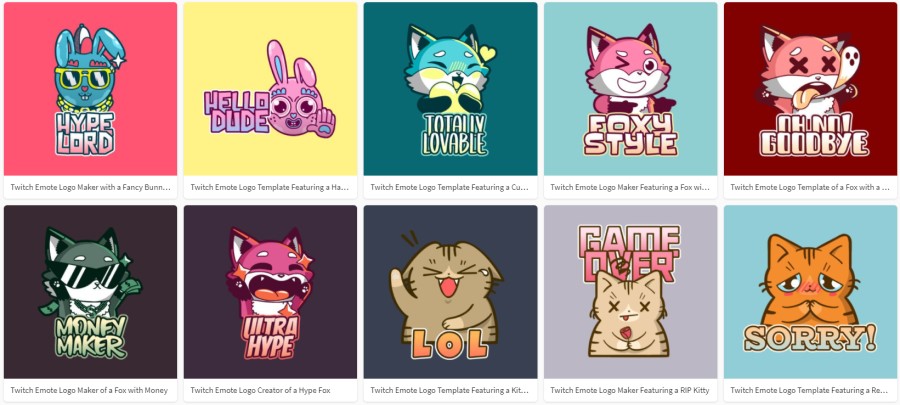
If you want incredible designs for your stream but don’t have the skills to design them yourself then Placeit is a great option for you. They have thousands of templates and tools for Twitch, including the recently added Twitch emote maker.
Their tool couldn’t easier to use. You simply choose a template you like, customize it to your liking, and download. It only takes a few minutes to make something that looks awesome!
The only downside is that they currently don’t have a huge number of emote templates but we’re sure they will continue to add more quality designs.
How to Make a Twitch emote with Placeit:
- Step 1: Go to their emote templates and choose one you like
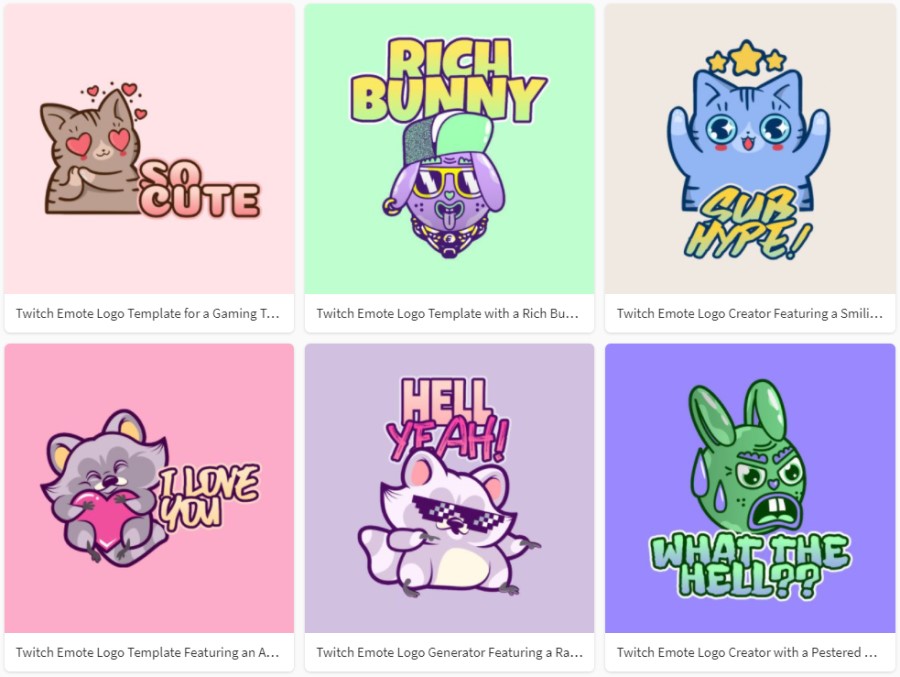
- Step 2: Customize your chosen template to your liking. You can do the following customizations:
- Alter the colours of all the emote elements
- Change the emote character
- Change the text
- Change the layout
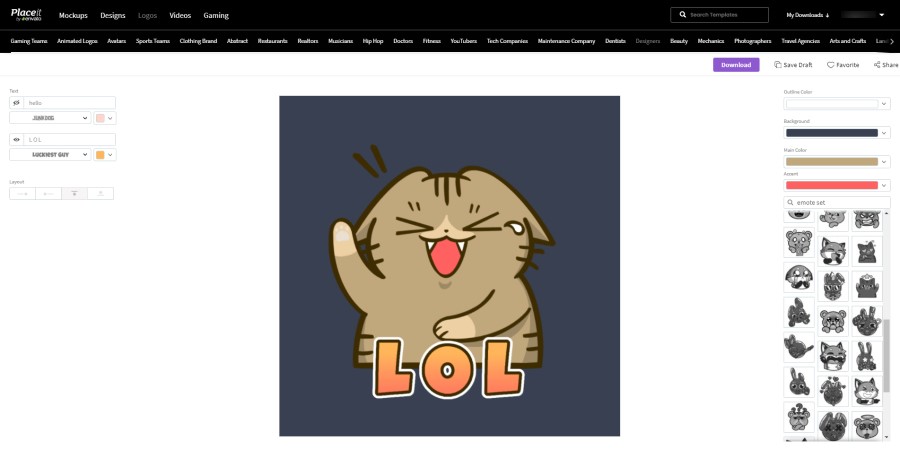
- Step 3: Purchase & download your emote design (you can either buy the individual design or get an unlimited Placeit subscription):
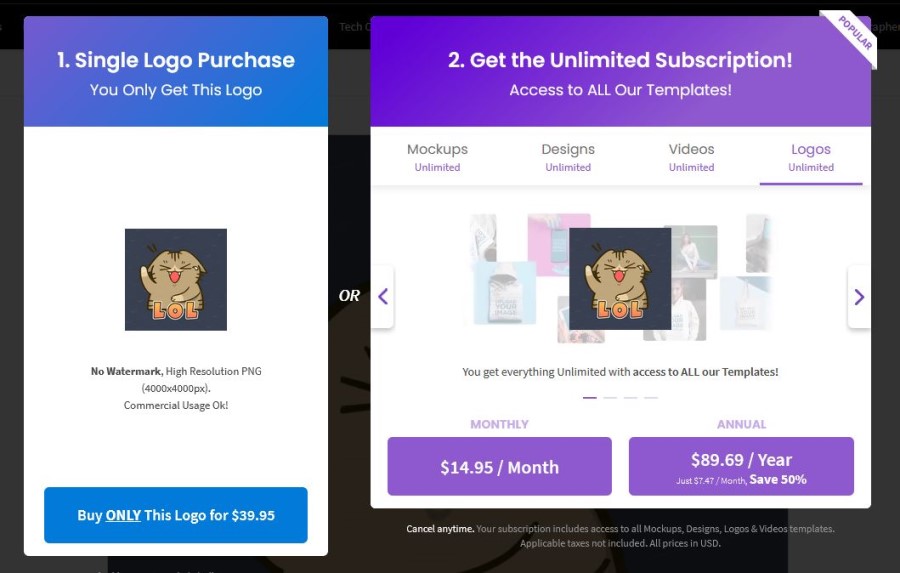
- Step 4: Resize the design so you have the 3 required emote sizes for Twitch (28×28 pixels, 56×56 pixels and 112×112 pixels):
- Placeit gives you two versions of your design – one with a solid background and one with a transparent background. We recommend resizing the transparent background version with a free tool like Paint 3D
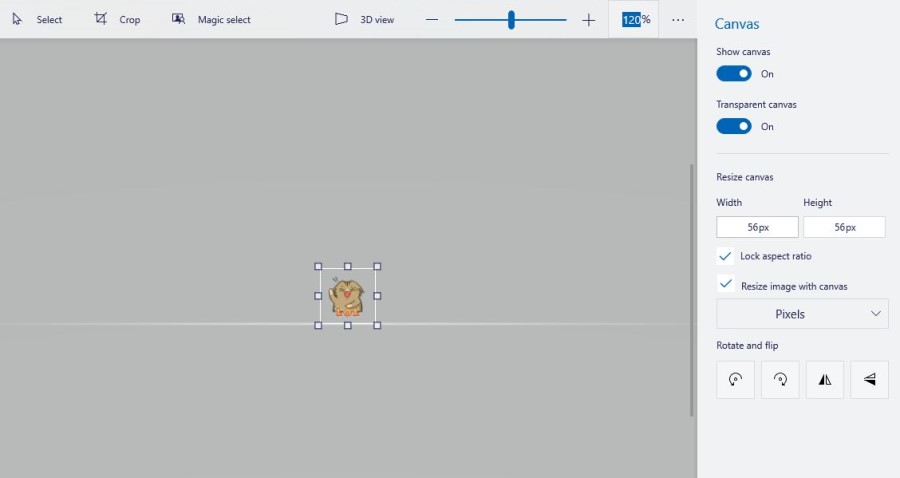
- Step 5: Add them to your Twitch account
Pricing:
- $39.95 for an individual emote design (Placeit prices them the same as logos)
- ‘Free’ with a $14.95 monthly subscription with Placeit (We recommend doing this as you can get unlimited Twitch designs for one month including unlimited emotes (and overlays, banners, panels, etc.) all for $14.95!
What we like:
- Incredibly easy and quick to create your emote
- Easy to create great looking and unique designs
- Can affordably create a set of emotes if you subscribe ($14.95)
- Can sell the designs you create!
#2 OWN3D Emote Maker
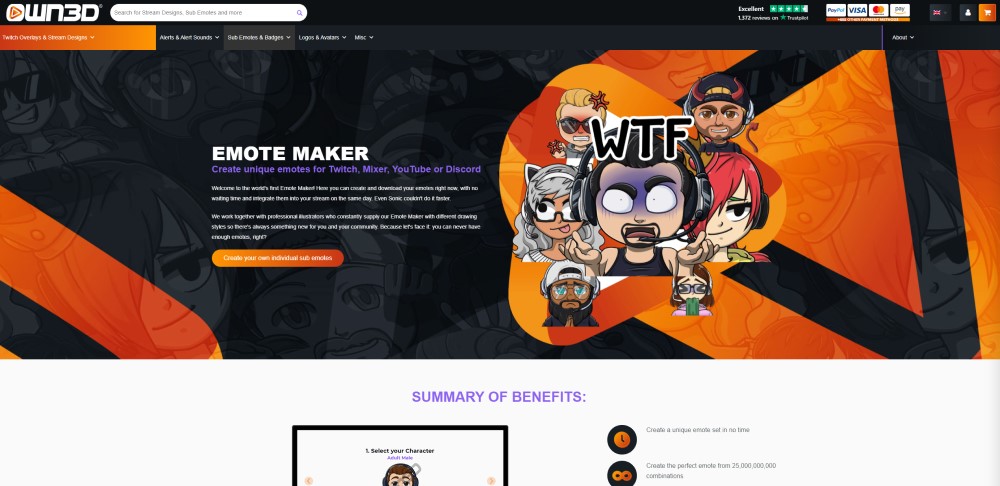
If you’re looking for some high-quality and professional-looking Twitch designs then you should definitely check out OWN3D. Their main offering is quality stream packages but they also offer a Twitch sub badge maker, Twitch emotes and a Twitch emote maker too.
The emote maker is very easy to use, and you can very quickly create some cool-looking emotes for your Twitch channel. Although the customization options are a little bit limited you can still create fairly unique designs to use for your channel.
How to Make a Twitch emote with OWN3D:
- Step 1: Go to the Emote Maker and choose your base character
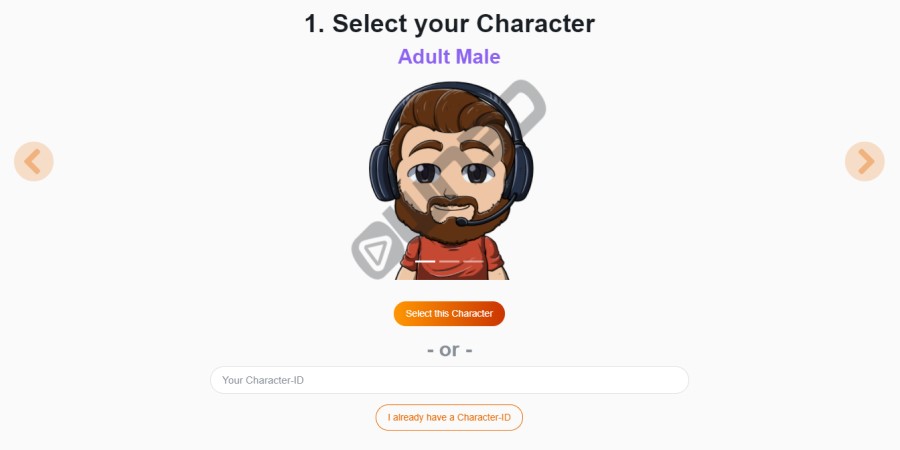
- Step 2: Define your character appearance
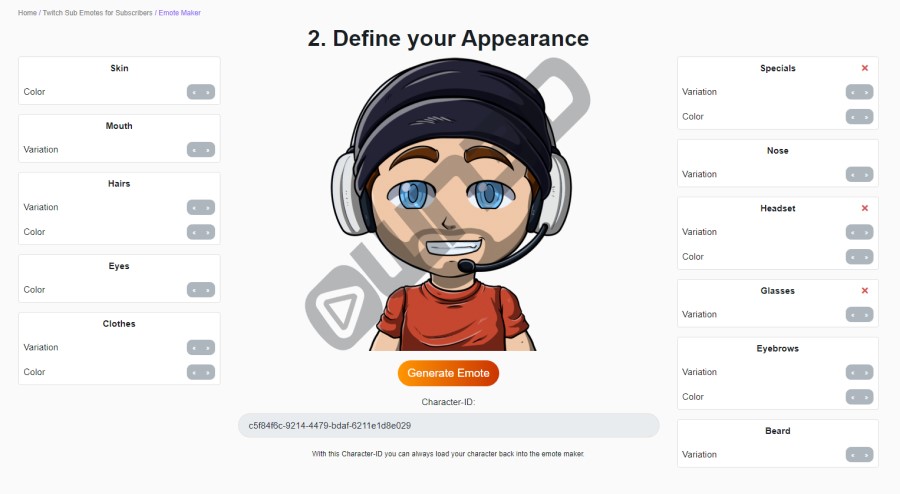
- Step 3: Choose your emotes to build your package
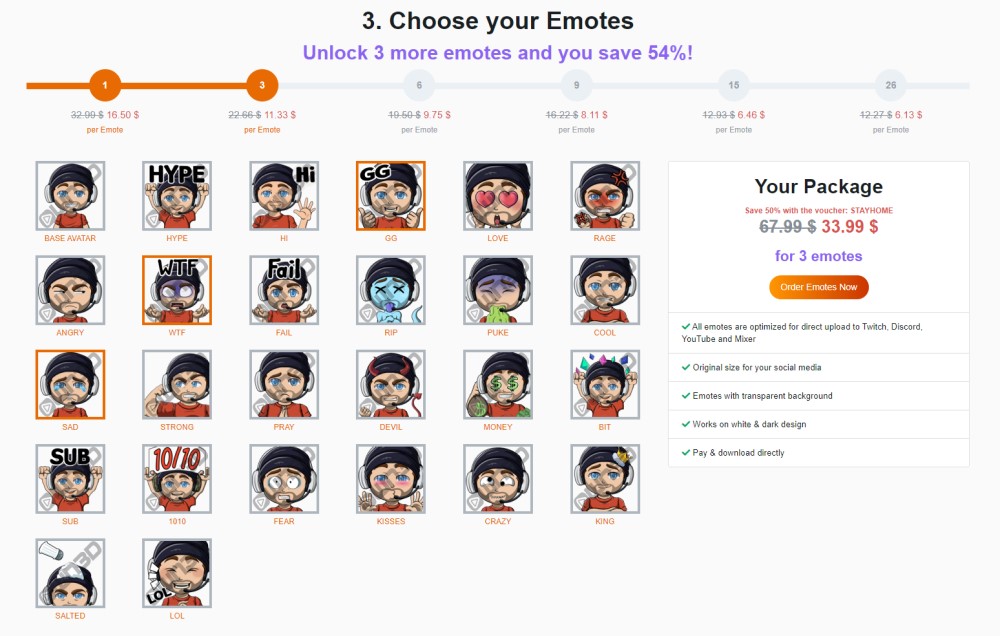
- Step 4: Pay For & Download your emote package

- Step 5: Add them to your Twitch account
Pricing:
- Depends on how many emote variations you buy e.g.:
- 1 variation ($16.50 per emote) = $16.50
- 3 variations ($11.33 per emote) = $33.99
- 6 variations ($9.75 per emote) = $58.49
- 9 variations ($8.11 per emote) = $73
- 15 variations ($6.46 per emote) = $97
- 26 variations ($6.13 per emote) = $159.50
What we like:
- Super easy and quick to create your emote
- Get well-designed emote variations to choose from (up to 26)
- Files are optimized to uploaded to Twitch straight away after download
If you’re after even more stream designs such as emotes, check out our article OWN3D alternatives.
#3 Canva
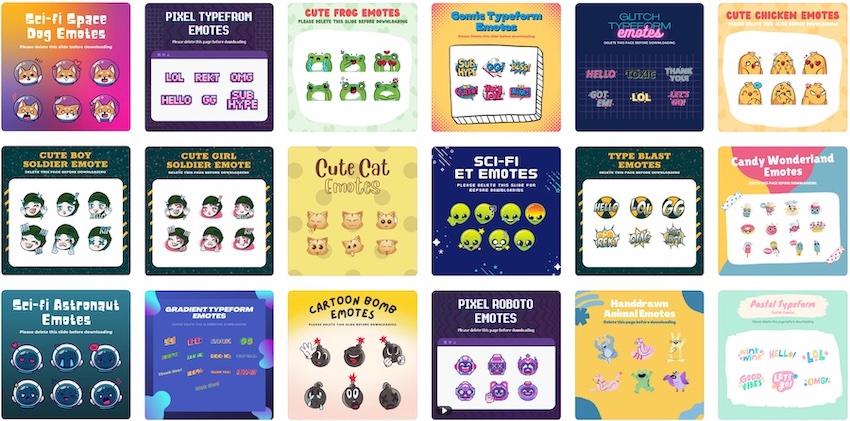
Canva has many tools and templates to help users create incredible designs with ease. They have templates for Twitch banners, overlays, panels, and more recently they’ve added Twitch emotes to their template library (including free Twitch emotes).
We already covered how to make Twitch designs with Canva in our Sub badge maker article, and the steps with emotes are very similar. You can either start with a predesigned template or you can create your own from scratch using design elements from Canva’s library.
How to Make a Twitch emote with Canva (Option 1 – templates):
We go through the steps on how to make Twitch emotes with Canva in the linked article but the steps below should be enough to get you started.
- Step 1: Choose a emote template set that you like:
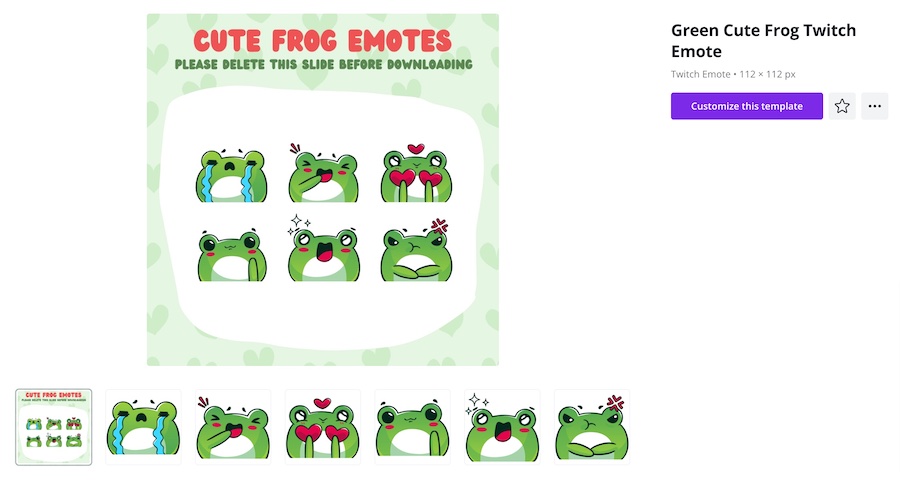
Step 2: Customize the templates(s) to your liking – you can edit the colors, size, rotation, add text, etc. and can really customize them fully to make them unique to your channel:
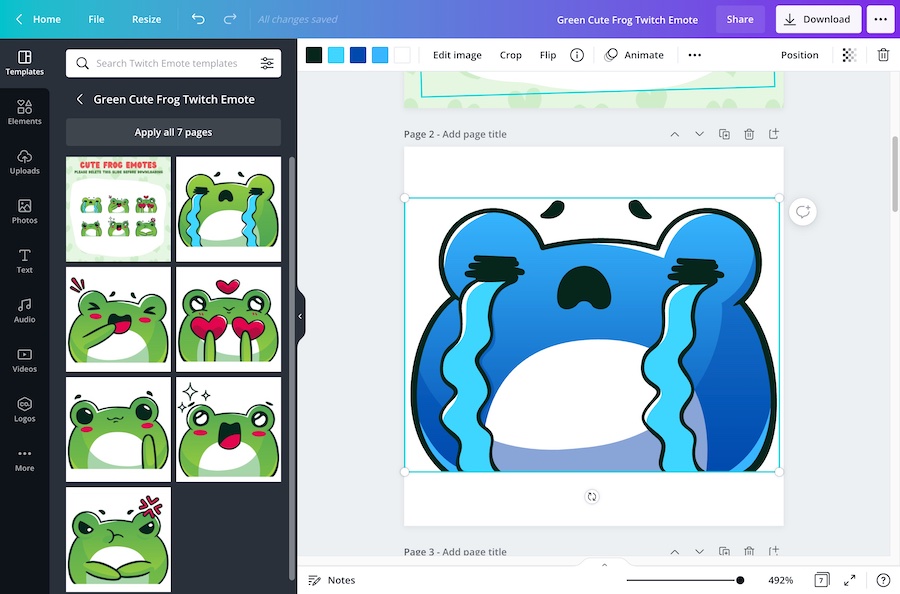
- Step 3: Download the template(s) – some of the predesigned template packs are free, whilst others are for Canva Pro users only so make sure to check before you try to download anything. You can also download files with a transparent background if you have Canva Pro:
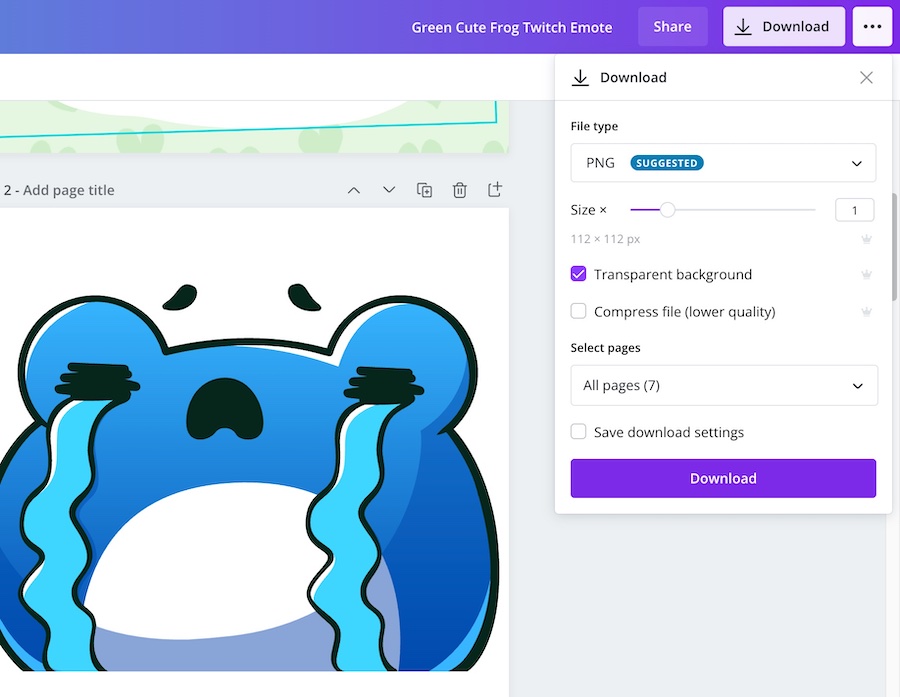
How to Make a Twitch emote with Canva (Option 2 – blank canvas):
- Step 1: Rather than customizing a predesigned template set you can create an emote (or emote set) from a blank canvas. Start things off by clicking on the ‘Create a design’ button, and searching for Twitch emote dimensions (you can also just input square dimensions e.g. 300x300px):
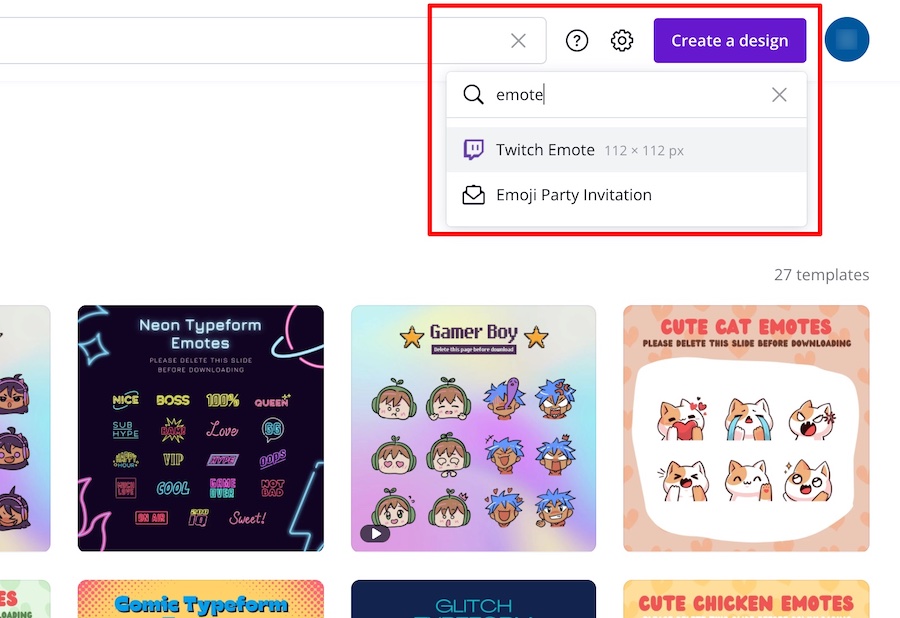
Step 2: Search for and add design elements for your design, for example, you might want to create a ‘RIP’ emote so you would search for things like a grim reaper or a ghost in the design element library – you can even find plenty of GIF elements if you wanted to create an animated emote:
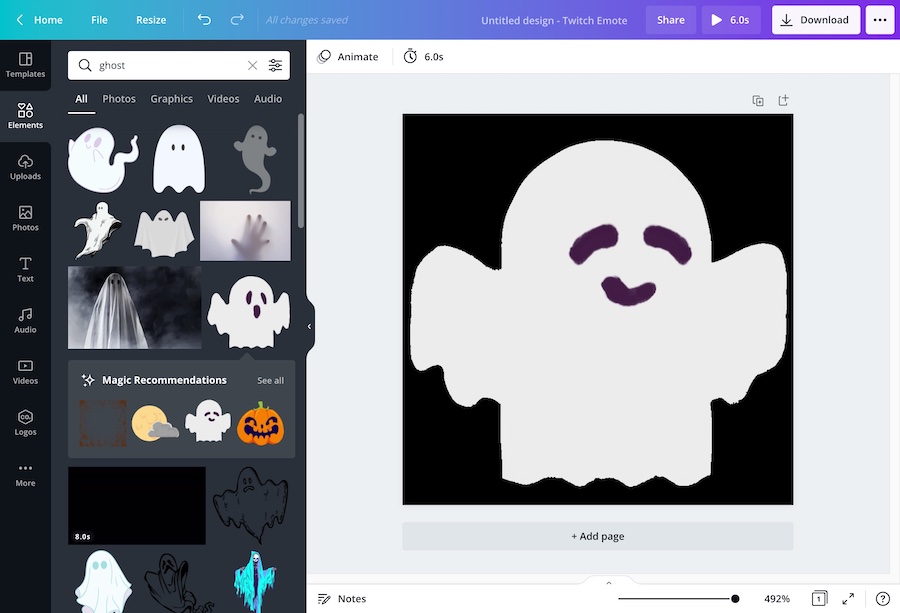
Step 3: Customize your designs, and create as many emotes as you want:
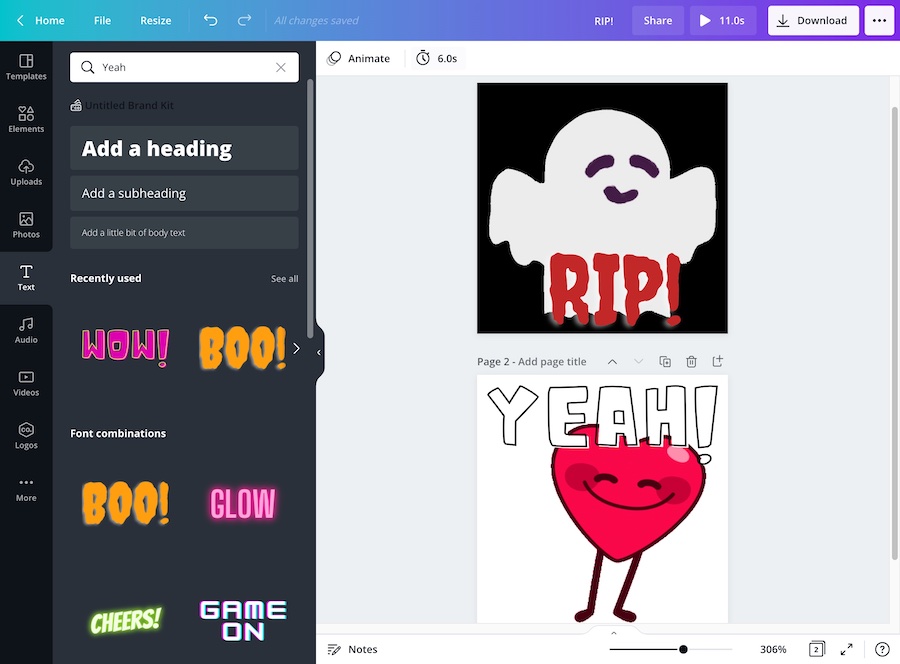
Step 4: As with the previous method, you then can download your designs, keeping in mind that some of the design elements might be for premium users only. There are plenty of free options though!
Pricing:
- Plenty of designs and design elements are free
- Canva Pro: $12.95 per month or $119 per year
What we like:
- Incredibly easy and quick to create good-looking emote designs
- Plenty of design elements and text elements to utilize
- Some quality predesigned templates and emote sets
- Can customize most aspects of the designs
- Some free templates and emote sets!
#4 Stream Shift
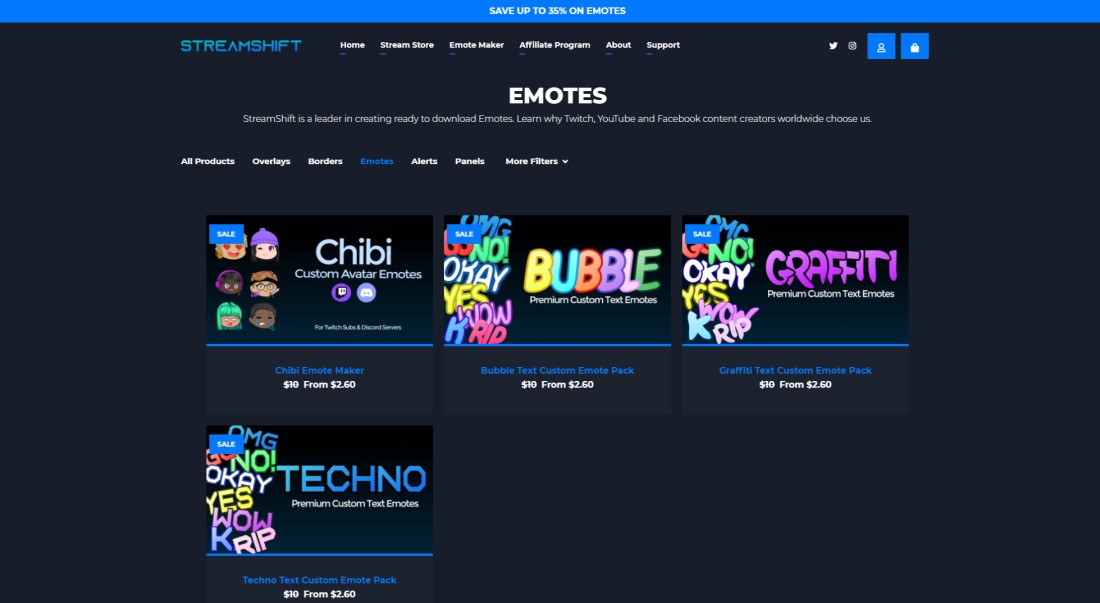
Stream Shift offers many free tools and templates, including overlay elements, Twitch panels, and more. Unfortunately, their emote maker isn’t free but it is very affordable.
They’ve recently made some additions to their emote maker, adding new templates, including Chibi style emotes, and extra features too. So, if you’re looking for an affordable option that doesn’t sacrifice design quality then Stream Shift is a good option for you.
How to Make a Twitch emote with Stream Shift:
- Step 1: Choose one of Stream Shift emote options:
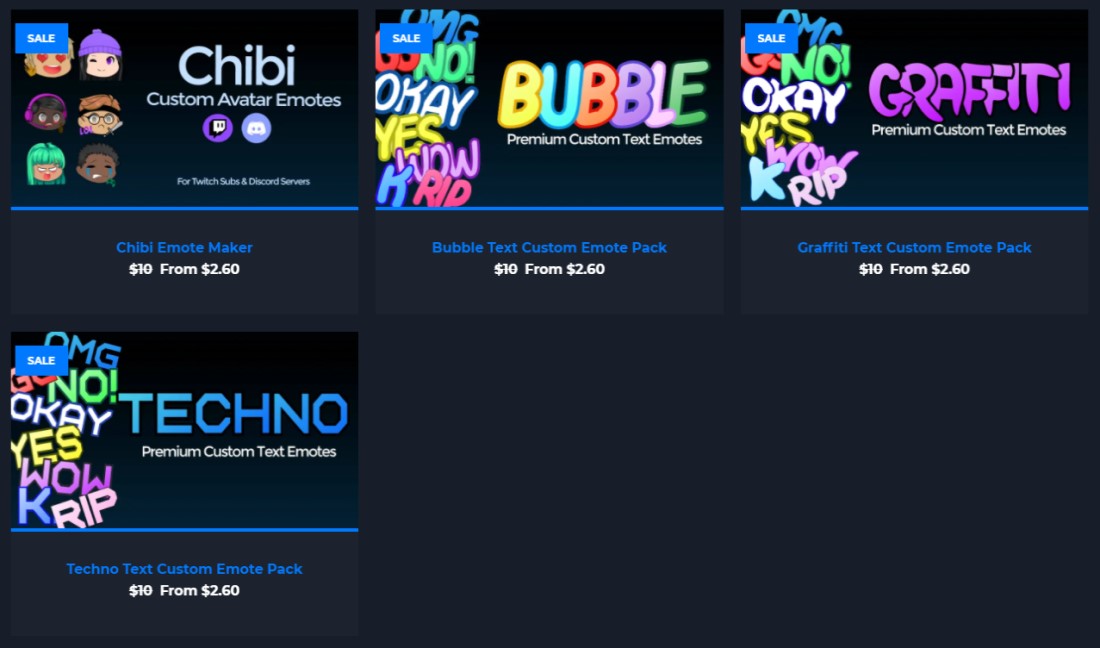
- Step 2: Customize the template to your liking:
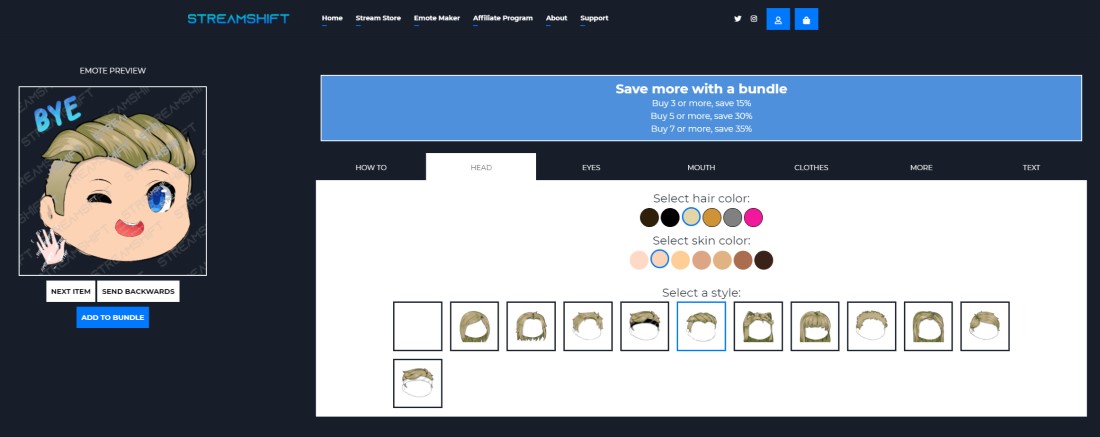
- Step 3: Click ‘Add to bundle’ and then make as many other emotes as you want using the same steps and click ‘ready? Add to cart’ when you’re ready to buy:
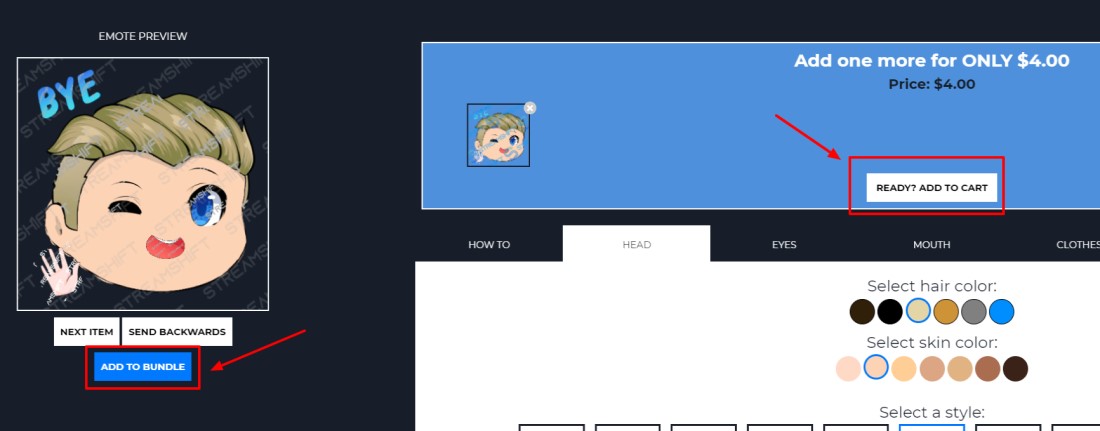
- Step 4: Follow the steps and click on ‘Go To Checkout’ to complete your purchase:
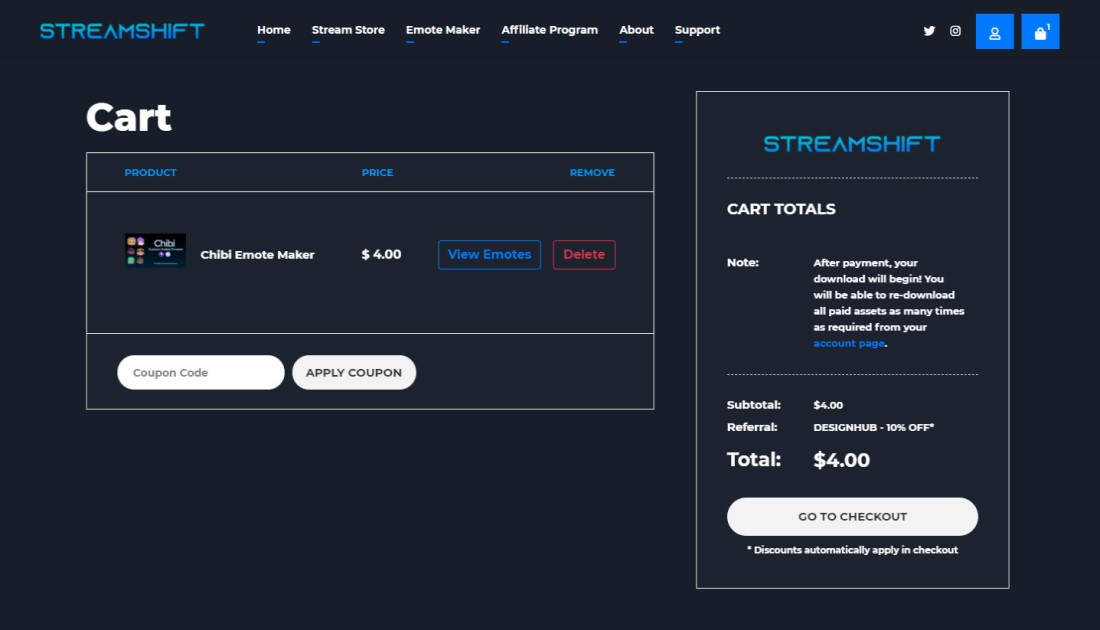
- Step 5: Create a Stream Shift account and purchase your emotes, and add them to your Twitch account
Pricing:
- $5 per emote
- Get 15% off when you buy 3 or more
- Get 30% off when you buy 5 or more
- Fet 35% off when you buy 7 or more
What we like:
- Super easy and quick to create your emotes
#5 Kapwing
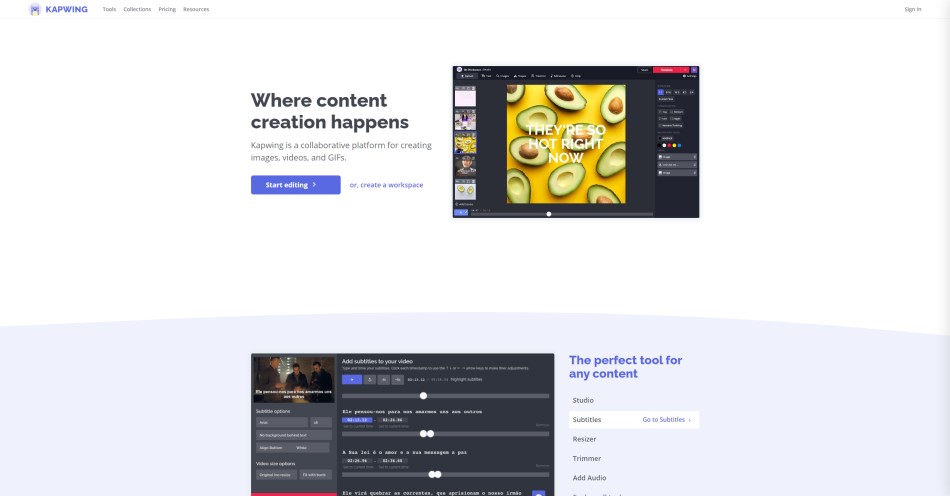
Kapwing is an online image, video, and GIF editing platform that offers a whole bunch of free tools, including the ability to create Twitch emotes.
The main benefit of the platform is the fact that you can easily remove image backgrounds so your files can work as emotes on Twitch.
Steps to create your emote:
- Step 1: Go to Kapwing’s editor and click ‘Start with a blank canvas’
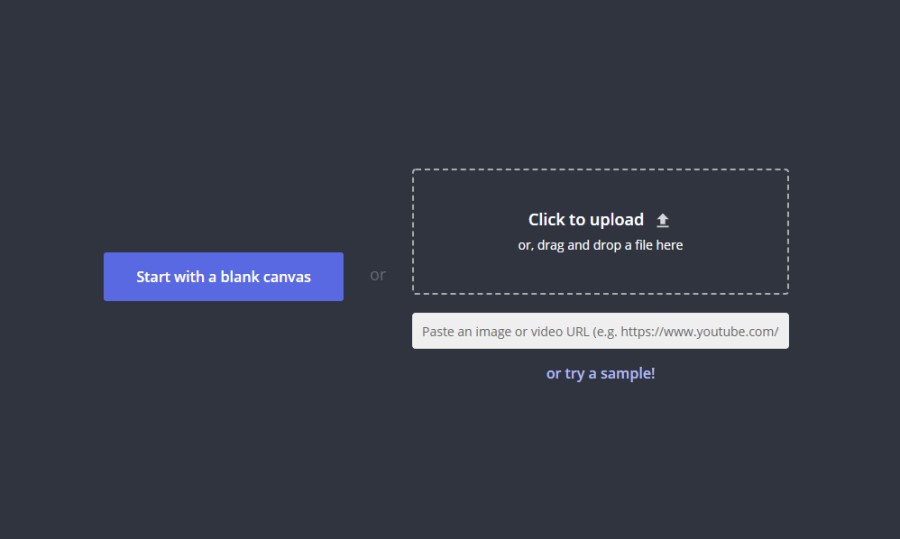
- Step 2: Enter a custom size (start with 112x112px)
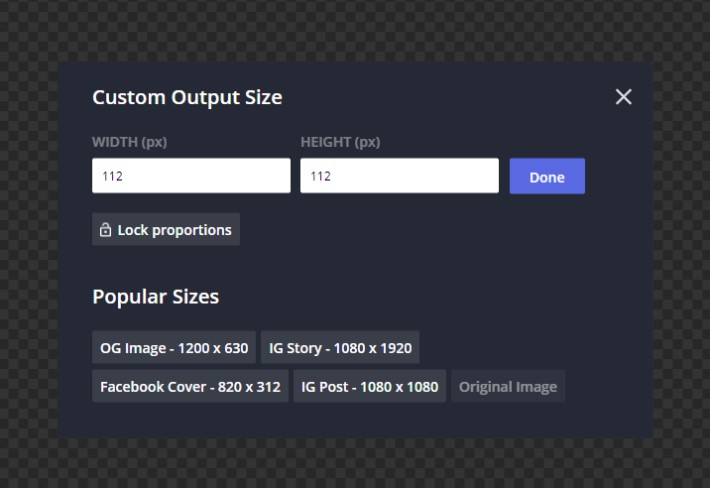
- Step 3: Select a transparent background
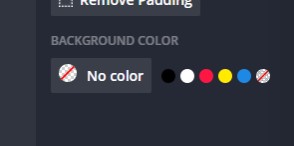
- Step 4: Click on ‘Images’ and upload the image you want to make an emote
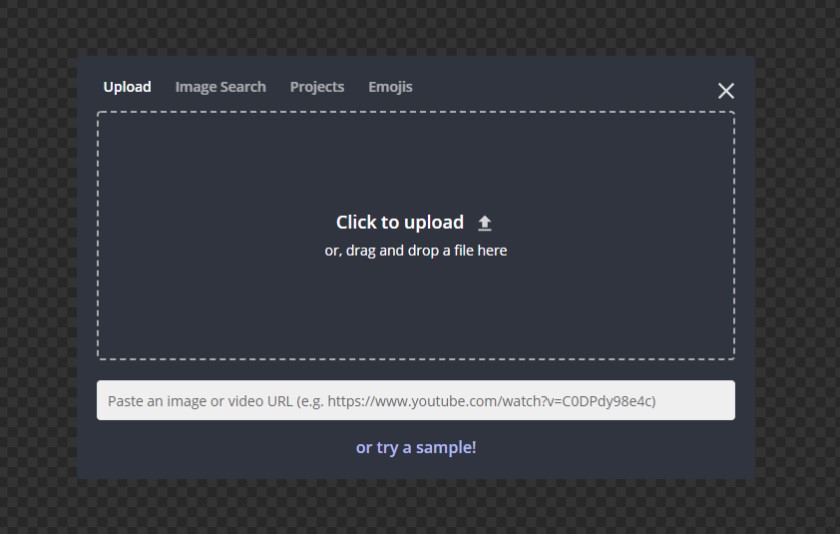
- Step 5: Click ‘Erase’ from the customization options:
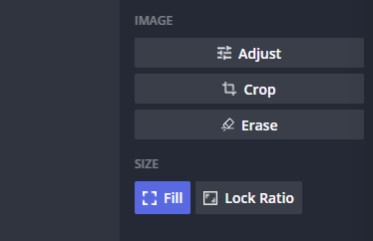
- Step 6: Click ‘Magic Wand’ from the customization options to select and delete the image background (you might have to adjust the ‘sensitivity’ to get it right):
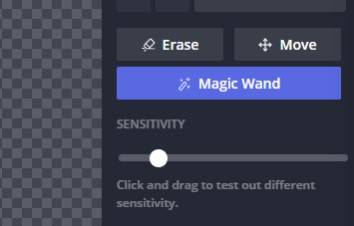
- Step 7: Once the background has been fully erased click ‘done’ and you’ve got your finished emote:
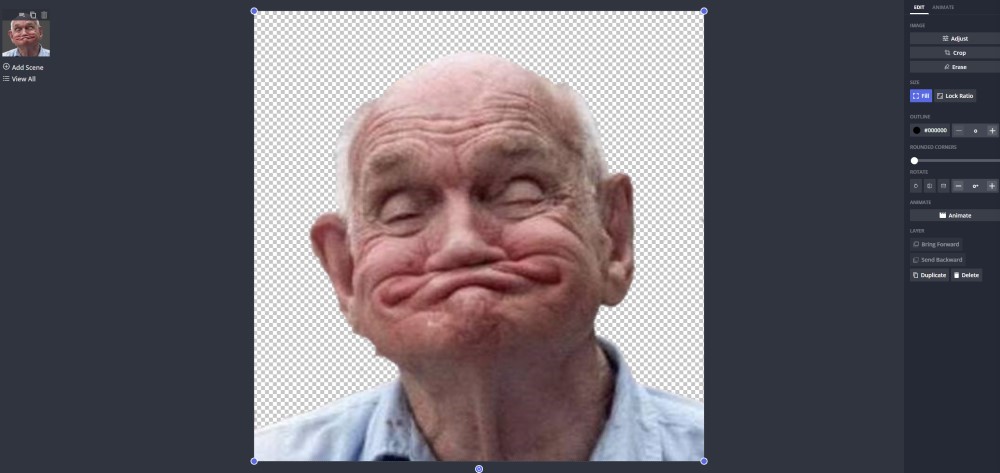
- Step 8: Click ‘Export Image’ and Download the image (you’ll need to sign in to Kapwing (free) to download without a watermark):
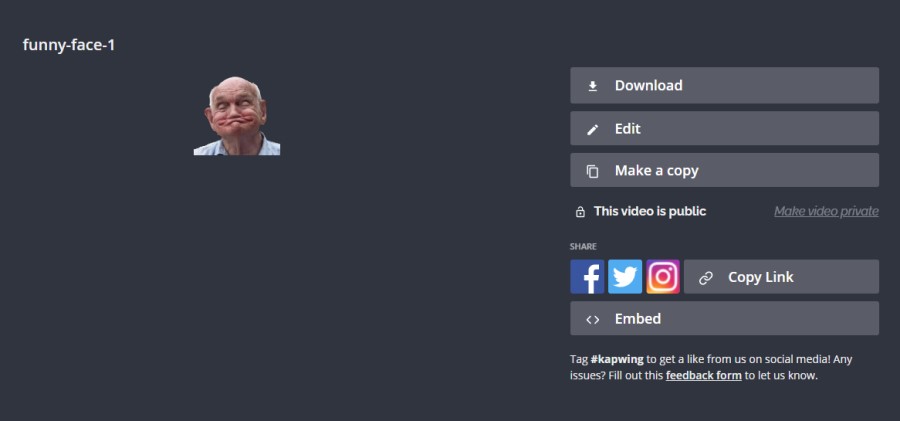
- Step 9: Use a free tool like Paint or Paint 3D to resize the image and make versions in the other sizes you need (56x56px & 28x28px):
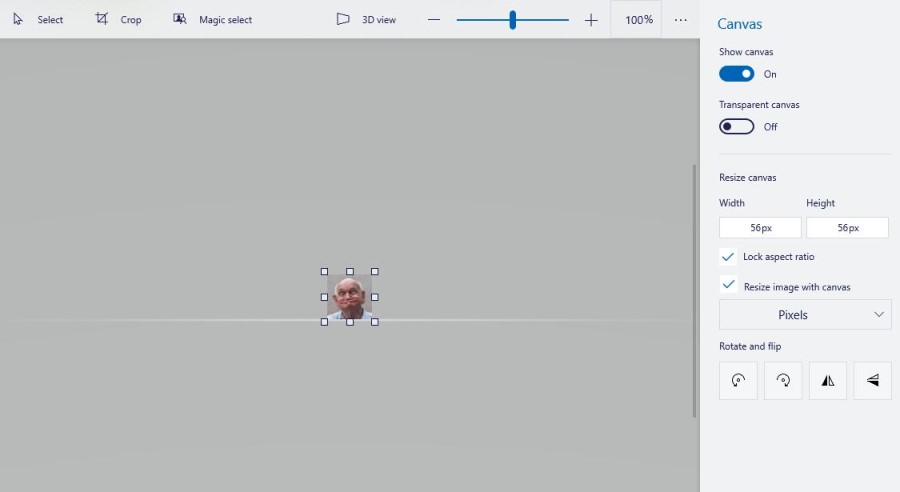
- Step 10: Add them to your Twitch account
Pricing:
- Free!!
What we like:
- Easily create unique emotes
- Quickly remove the background of images
- It’s 100% free
Overall, it’s easy (and free) to create Twitch emotes with Kapwing. You can also use a few other online design tools that provide a similar service:
#6 EmotesCreator
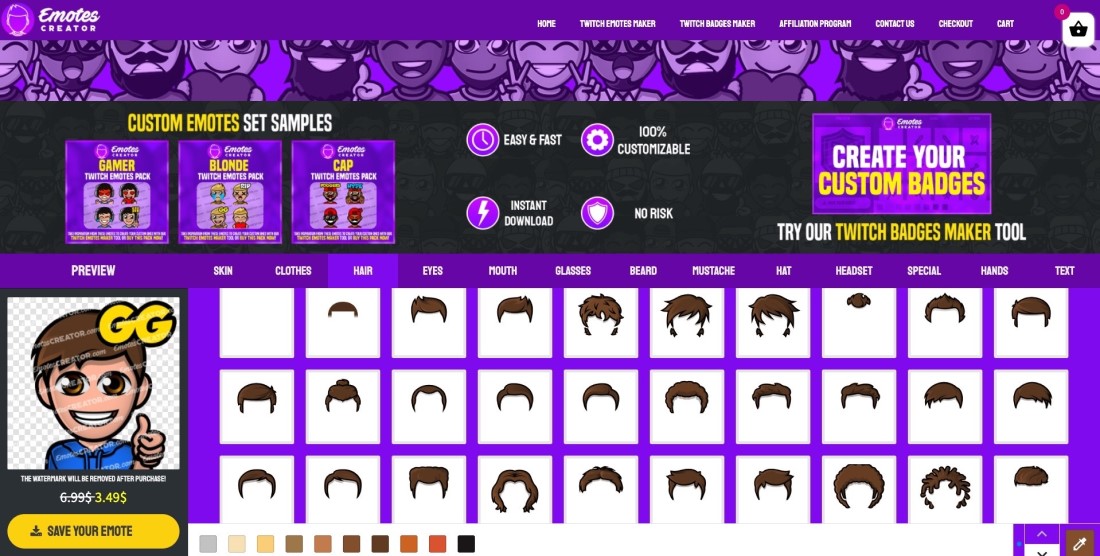
If you don’t have design experience but you still want to create your own Twitch emotes then EmoteCreator could be a great option for you.
Like their Twitch sub badge maker, the tool is incredibly easy to use. You simply choose the elements you want for your twitch emote, customize the colors, and download. It only takes a few minutes to make something that looks great!
They currently don’t have an abundance of customization options but we’re sure the team at EmotesCreator will continue adding more and more quality design elements and customization options.
Overall, it’s a really solid tool and well worth checking out.
How to Make a Twitch emote with EmotesCreator:
- Step 1: Go to their Twitch emote maker, go through the different tabs (Skin, Hair, Text, etc.), and choose the elements you want for your emote:
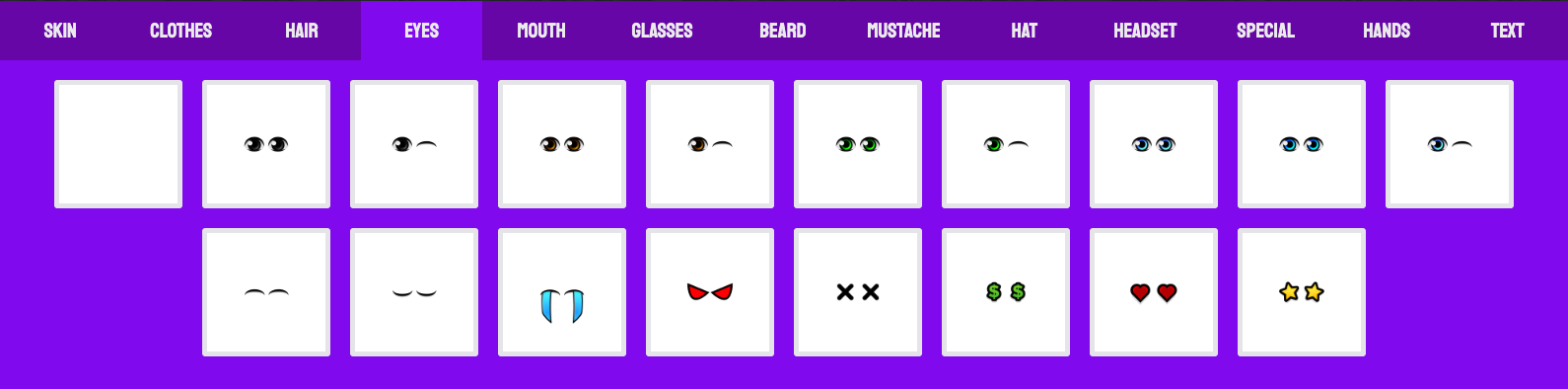
- Step 2: Choose the colors of your emote elements. You can choose custom colors too by clicking the color picker icon on the right-hand side:
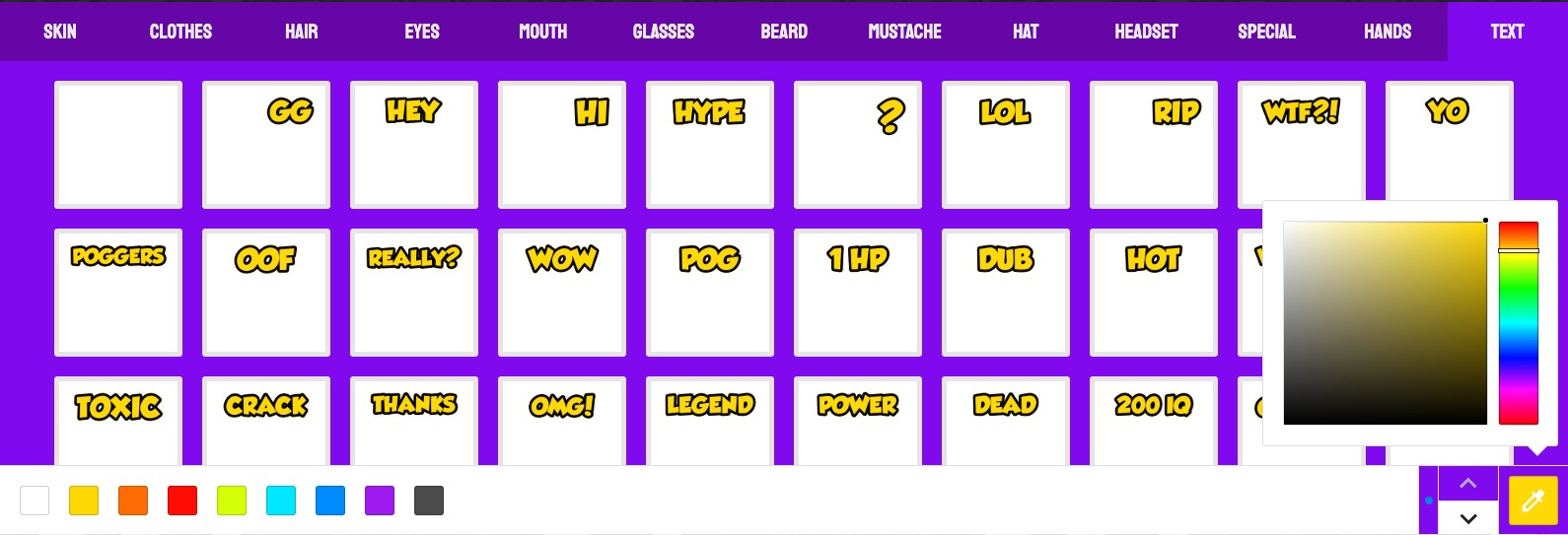
- Step 3: Save your Twitch emote design – this takes you to a summary page for your badge design and outlines some of the details about the purchase (e.g. You get 4 file sizes that cover what you’ll need for Twitch):
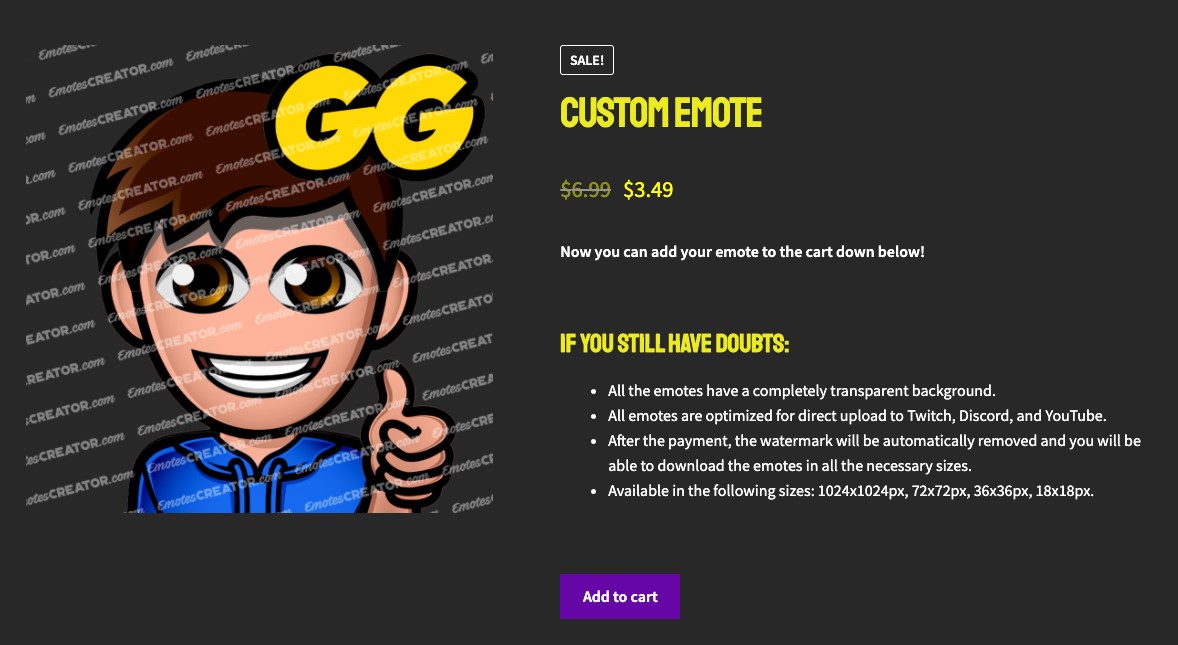
- Step 4: Click ‘Add to cart’ and then complete the purchase. You can currently pay via PayPal and Credit Card:
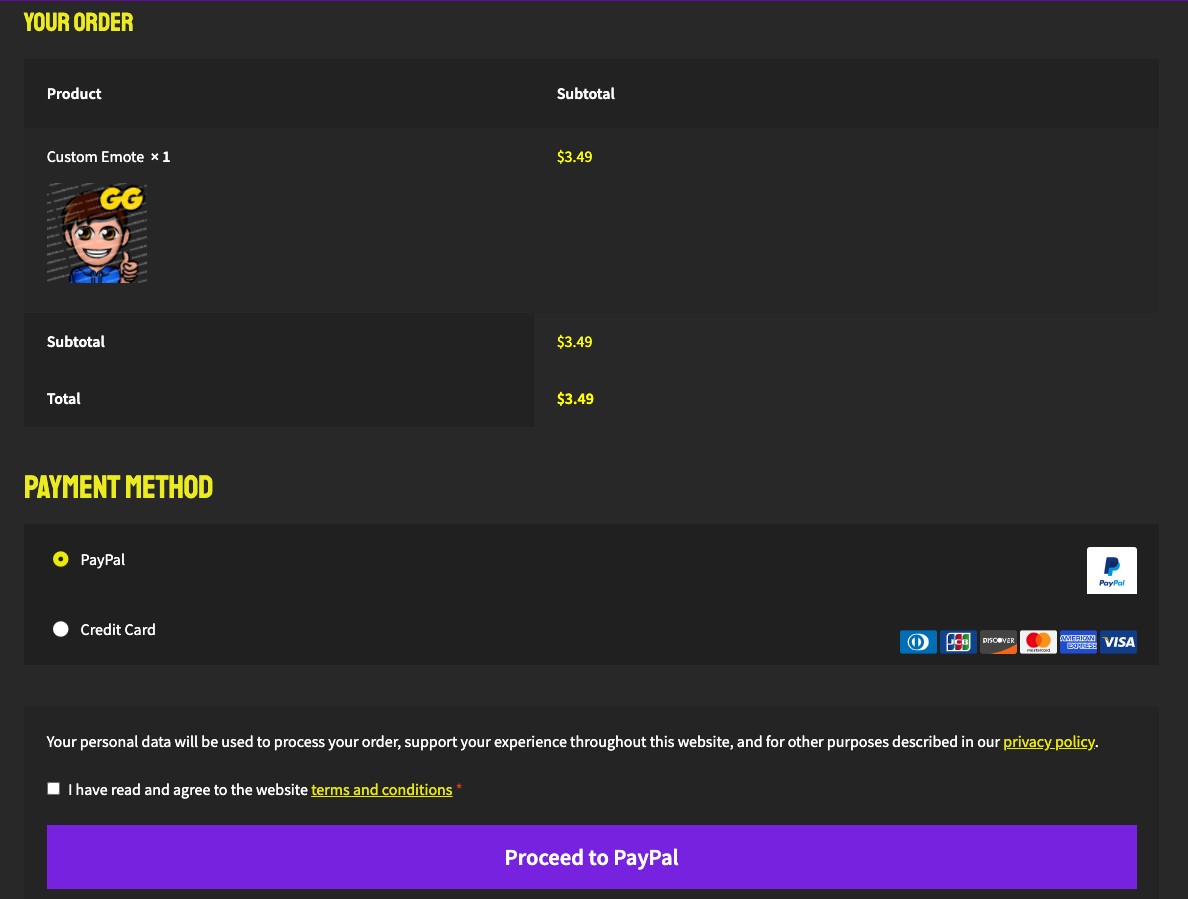
- Step 5: Repeat the steps above and create some more versions to have a complete set of emotes for your channel
- Step 6: Add them to your Twitch account
Pricing:
- $3.99 for each Twitch emote
What we like:
- Incredibly easy and quick to create your emote
- Create good looking designs in no time
- Very affordable
#7 Alternative Options
There are a few other options if you want to create your own Twitch emotes:
Photoshop (Premium)
Here’s an awesome tutorial from Gael Level if you want to go this route:
Paint (free)
And another tutorial from Gael Level for creating free emotes in Paint:
Gimp (free)
This tutorial shows you how to create emotes in Gimp for free:
To conclude…
So, there you have 6 Twitch emote makers for you to try out.
You can create some pretty cool designs with the aforementioned tools but if you’re after more unique designs we recommend seeing what’s available on OWN3D or find a designer from Fiverr to create some designs for you.
Enjoy creating! Oh, and if you have any questions, comments, or have suggestions for other Twitch emote makers, leave a comment below!