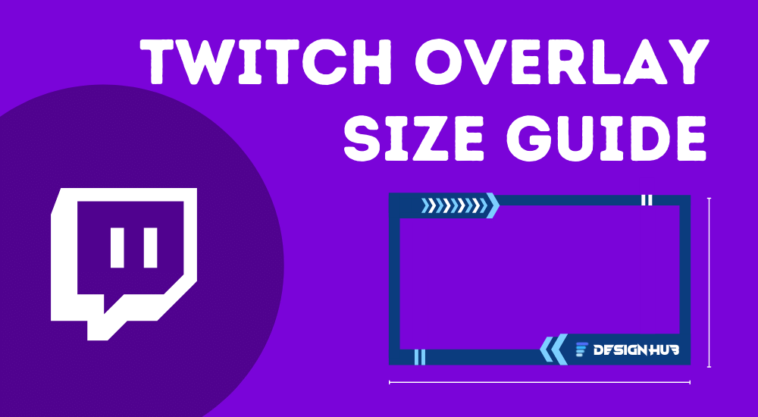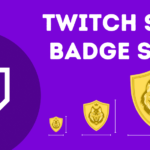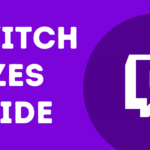Are you looking to add some cool-looking Twitch overlays to your streams but not sure what the right size is for your Twitch overlay?
We’ve got you covered.
In this article, we’re going to tell you what size your Twitch overlay should be and also answer a few other common questions about Twitch overlays.
Let’s dive right in.
Jump to a specific section:
- Twitch overlay size
- What is a Twitch overlay?
- Why have custom Twitch overlays?
- Where and how to get Twitch overlays?
- How to add overlays to your live stream
Twitch overlay size
The ideal Twitch overlay sizes are the following:
- 1920 x 1080 pixels
- 1600 x 1200 pixels (4:3 webcam frame)
That’s the typical Twitch overlay dimensions but you can actually make slightly different dimensions if you want. Just make sure to check that it looks good on your stream.
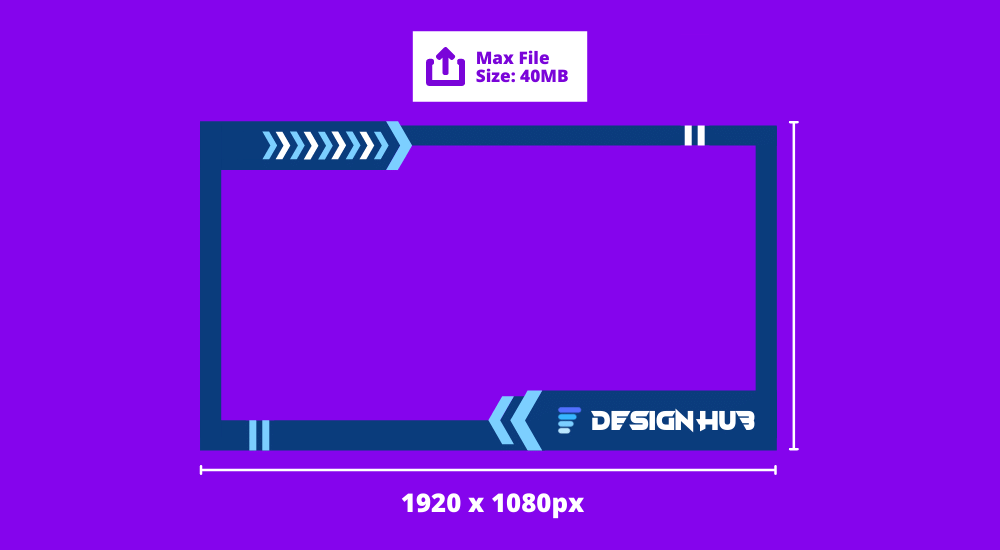
Also, when you’re creating your Twitch overlay, keep the following in mind:
- Keep it on brand and consistent – make it the same style as your other Twitch graphics
- Keep it simple and clean
- Make it in PNG or WEBM format
- The maximum file size per overlay is around 40 MB
- Keep the content of your overlay within Twitch’s community guidelines to ensure there are no issues
And that’s it! If you follow those size and formatting guidelines you should be able to add your Twitch overlays with no problems.
What are Twitch overlays?
Twitch overlays are graphics that appear over a live stream feed. They can be static or animated.
The most commonly used stream overlay is a webcam frame. This is where you can show off your webcam feed over gameplay or any other screen. Here’s how it looks:

Your overlays can also have more elements, for example, they could show various things such as a thank you message to new subscribers, the music you’re listening to on your stream, the stream chat, and much more.
Here’s an example of a Twitch overlay with a lot going on (from OWN3D):
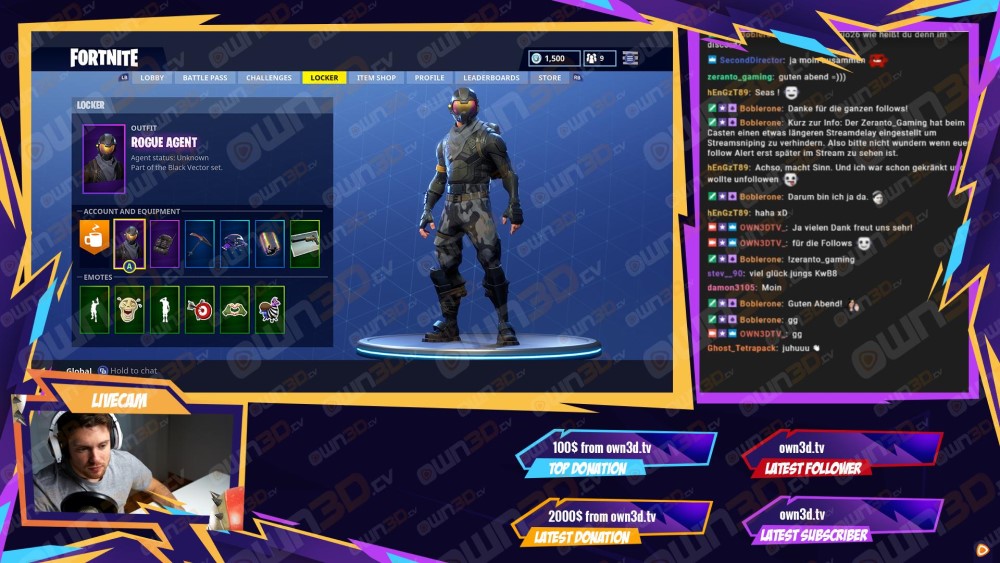
Why should you add custom Twitch overlays?
Twitch overlays essentially make your stream more interesting to look at but they can also provide some useful functionality to when it comes to engaging and interacting with your viewers.
They also offer an opportunity to keep things on brand and make sure everything is consistent across your streaming experience.
Think about what you want to display on your live streams and incorporate them into your overlays.
Here’s an awesome video on setting up Twitch overlays and customizing your channel:
Whatever you decide to include in your overlays just make sure that it enhances the live stream experience rather than hinders it.
Too many animations and overlay elements can really clutter up your stream experience so just keep that in mind and put your audience first!
Where and how to get good Twitch overlays?
If you plan to make your own Twitch overlays you can use programs like Photoshop or Pixlr. We’ve put some videos below that show how to create an overlay with those programs.
You can also use an online design tool. We covered the best options for that in our Twitch Overlay Makers article. So check that out if you’re interested.
Alternatively, you can hire a designer from a site like Fiverr or buy premade Twitch overlay designs and packs. Here are some sites to get the best Twitch overlays:
Create a free Twitch overlay using Pixlr:
Use Photoshop to create your Twitch overlay:
How to add Twitch overlays to your live stream
If you’re not sure how to add a Twitch overlay to your live streams, here’s a quick run-through with Streamlabs:
Or add it with OBS studio:
Final thoughts
So, that’s everything you need to know about ensuring your Twitch overlay is the correct size and format – so you can add it to your live stream with no problems.
Enjoy creating! Oh, and if you have any questions, comments, or extra advice around Twitch overlays, leave a comment below!